How to block traffic from specific Regions?
Note
This will only be possible with Regions targeting enabled. If Regions targeting is disabled, traffic will come from the whole of the chosen GEO.
You can block traffic from specific Regions for your campaigns already during the campaign creation process or later.
During campaign creation
To do that while creating your campaign, proceed with the campaign creation process until the Targeting section.
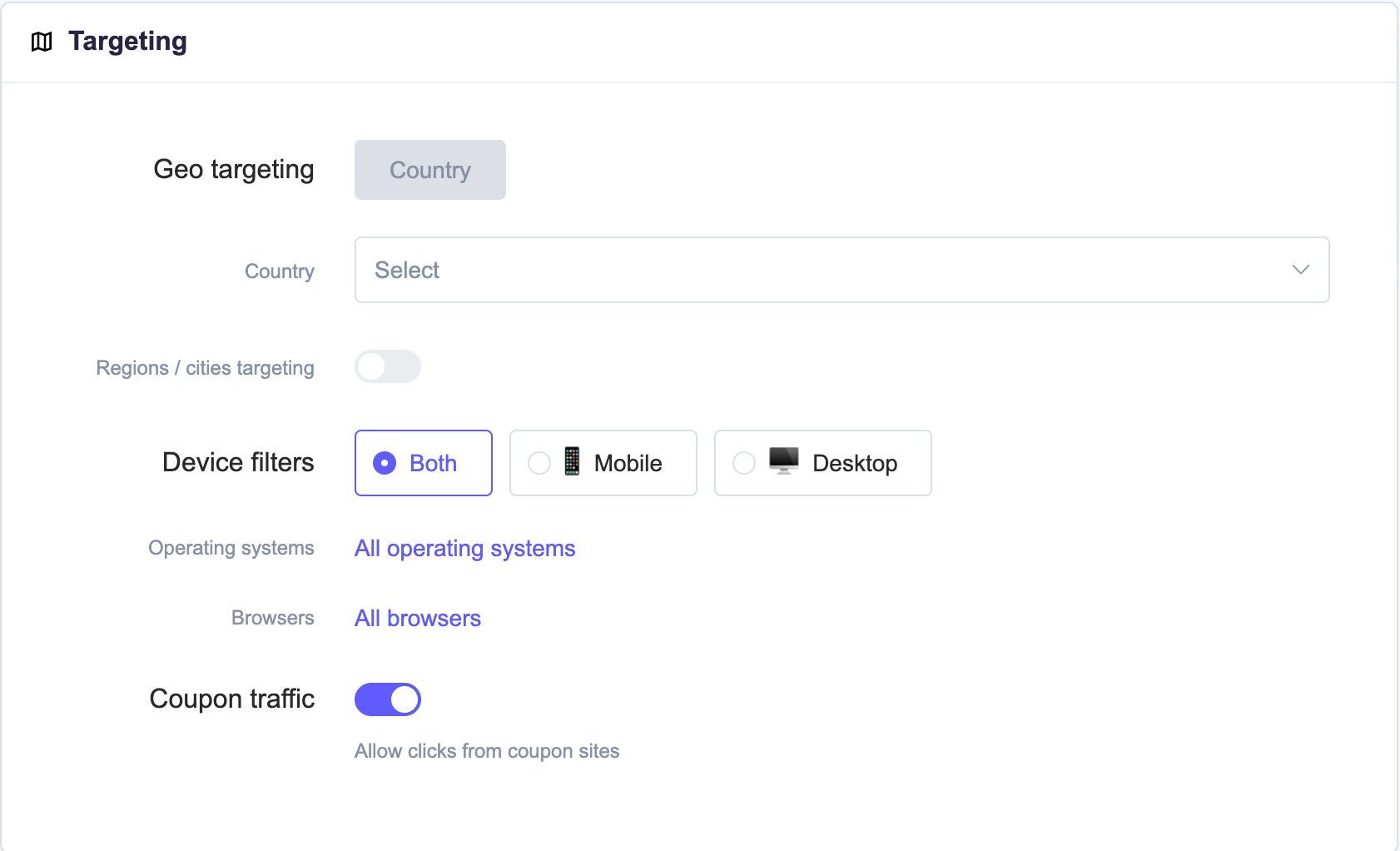
Then click on the Regions section.
The Regions window will open.
Choose the Block traffic from regions below option.
In the Selected regions space add the regions you want to block receiving traffic from.
Click Done to save the set up.
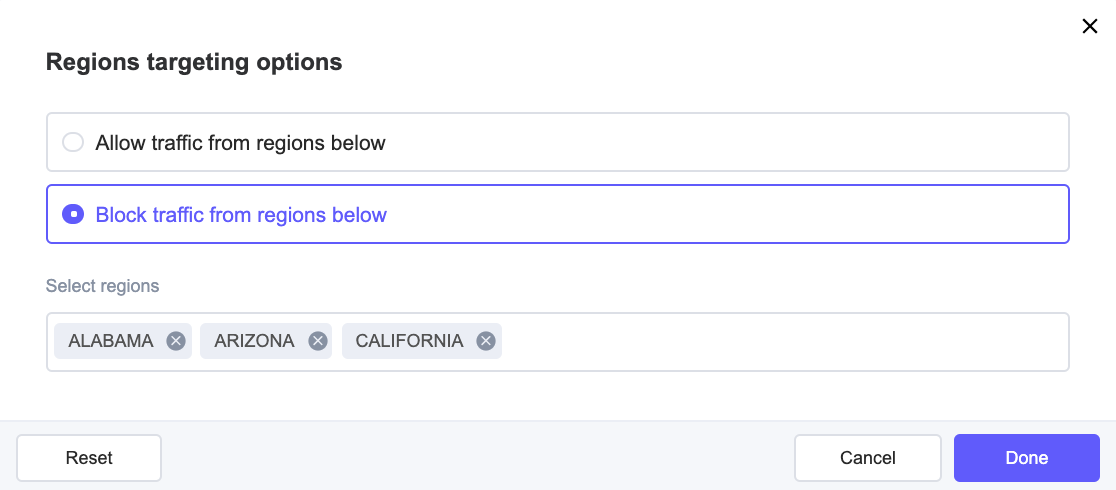
Within already existing campaigns
To block traffic coming from specific Regions within an already existing campaign complete the following steps:
Go to the main dashboard view.
Choose your campaign from the campaign list.
In the campaign’s detail section go to the Regions tab.
To pause receiving traffic from a desired region just click the checkbox on the right or click on the pause icon on the left. It will then turn yellow with Paused message showing.
If/when you change your mind and want to resume a given region, just click on it again. It’ll turn green with Active message showing.
To block receiving traffic from a desired region completely, check the box next to the region you want to block receiving traffic from.T
hen select the Bulk actions button and choose to Pause regions.
Selected regions will be removed completely.
To add them again, you need to edit your campaign and proceed as described in the GEO Targeting section.
