How to block traffic from specific Keywords?
You can block traffic from specific keywords for your Generic Keyword Search campaigns already during the campaign creation process or later.
To do that while creating your campaign, proceed with the campaign creation process until you open the Keyword wizard and continue from step 6 below.
To block traffic coming from specific keywords within an already existing campaign complete the following steps:
Go to the main dashboard view.
Choose your campaign from the campaign list.
In the campaign’s detail section go to the Keywords tab.
Check the box on the left next to the desired Keyword or just click on the pause icon. It will turn yellow with Paused message showing.
If/when you change your mind and want to resume a given keyword, just click on it again. It’ll turn green with Active message showing.
Or, if you want to block a keyword completely, click on the blue button on the right-hand side saying Add keywords.
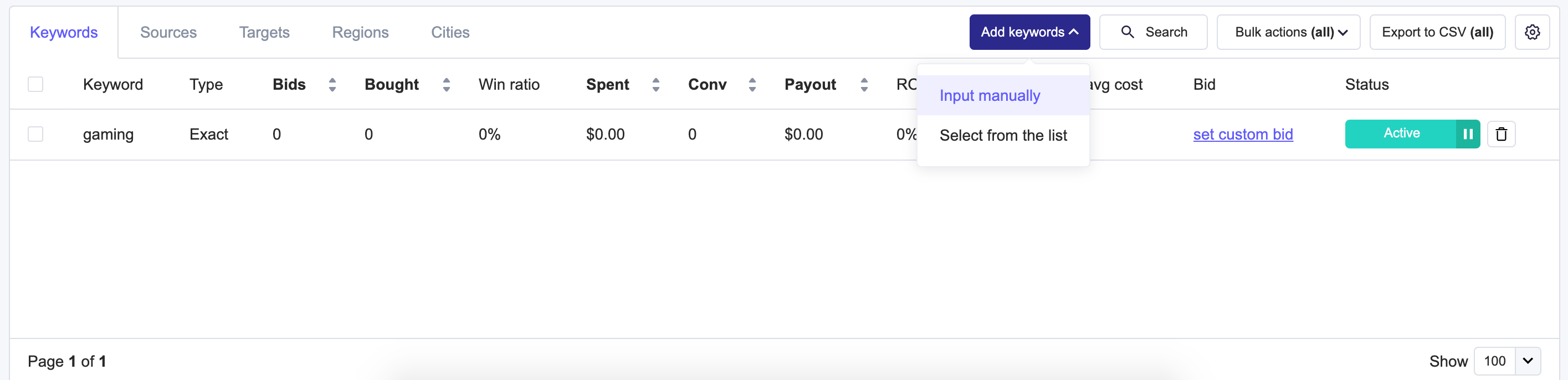
Select to add keywords from the list (you can also do that already during the campaign creation process) and open the list keyword wizard tool.
Click on the0/100 negative keywords added button/message located in the bottom right corner (step no. 6 on the screenshot below)
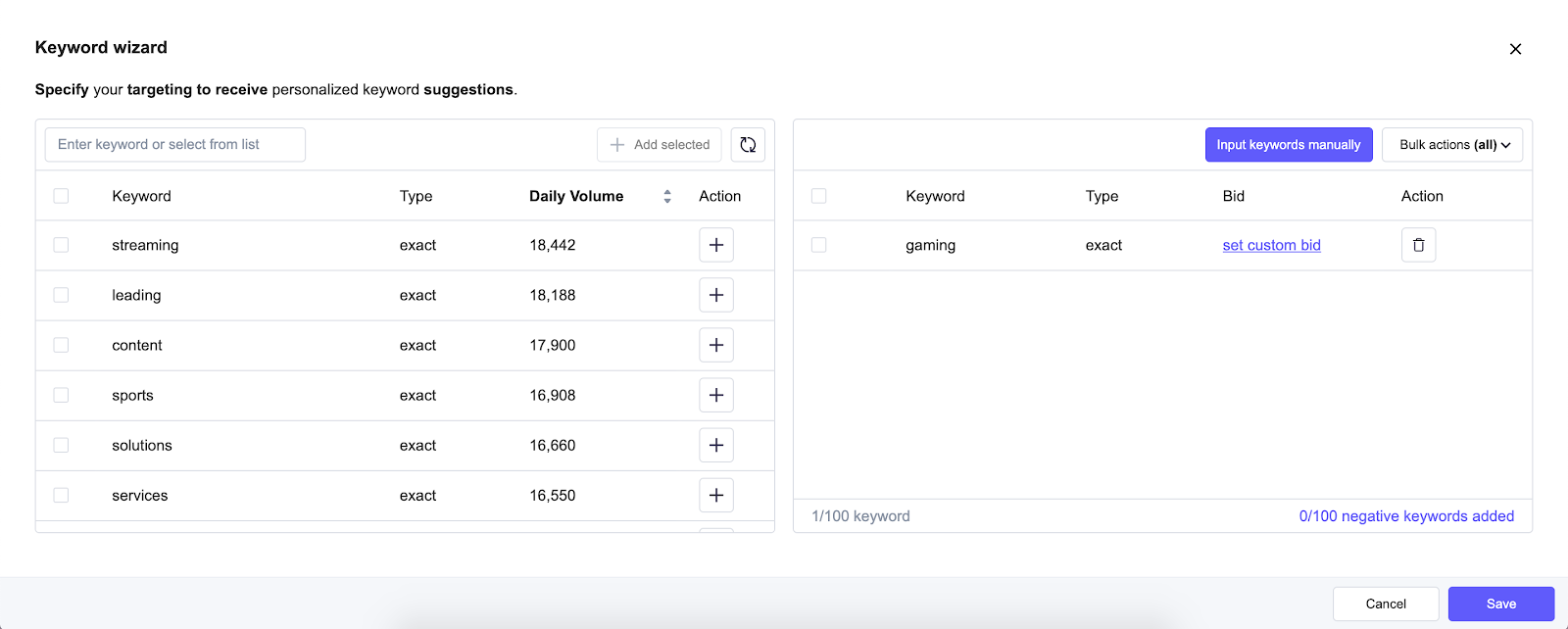
A negative keywords window will open.
Add your X negative keywords (max. 100 keywords, broad only) and click Update.
X/100 negative keywords addedmessage will be displayed in the bottom right corner.
Click Update and traffic coming from selected keywords will be blocked.
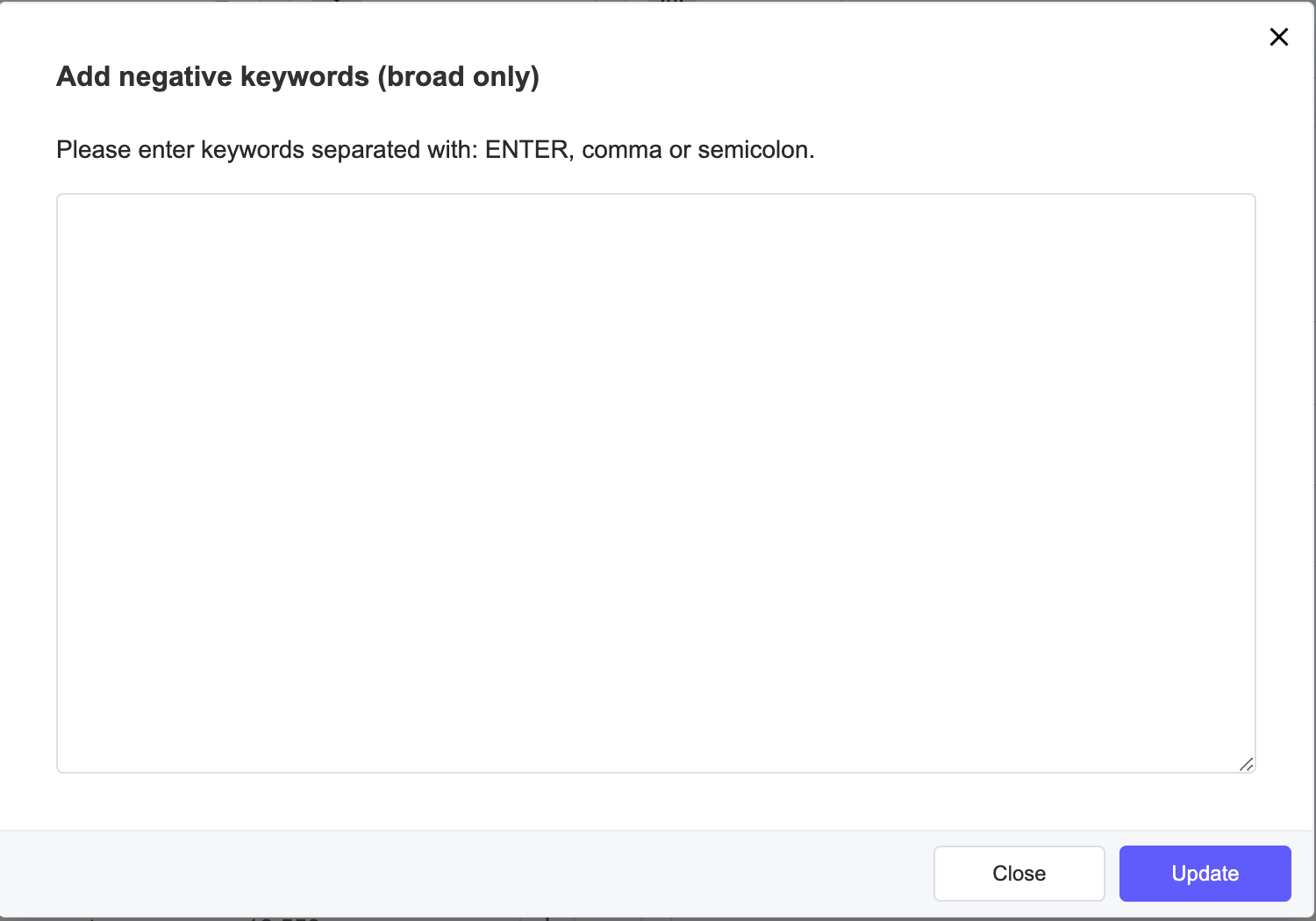
To resume traffic from keywords you just blocked as negative:
Click on theX/100 negative keywords added message again and remove desired keywords from the list.
Click Update.
Then add them to keywords you want to receive traffic from as described in the Adding Keywords section.
Click Save.