Campaigns Overview
To help you make the most of your campaigns, here’s an overview of the campaign details section.
1. Campaign Details
Upon clicking on the chosen campaign name, you’ll be taken to the campaign details dashboard. There you can find:
Campaign summary. View your campaign's basic data.
Budget details. Get a closer look at your campaign's budget settings.
Chart. Analyze your campaign's performance on a chart.
Keywords, Sources, Targets, Regions, Cities. View, pause or add available targeting options.
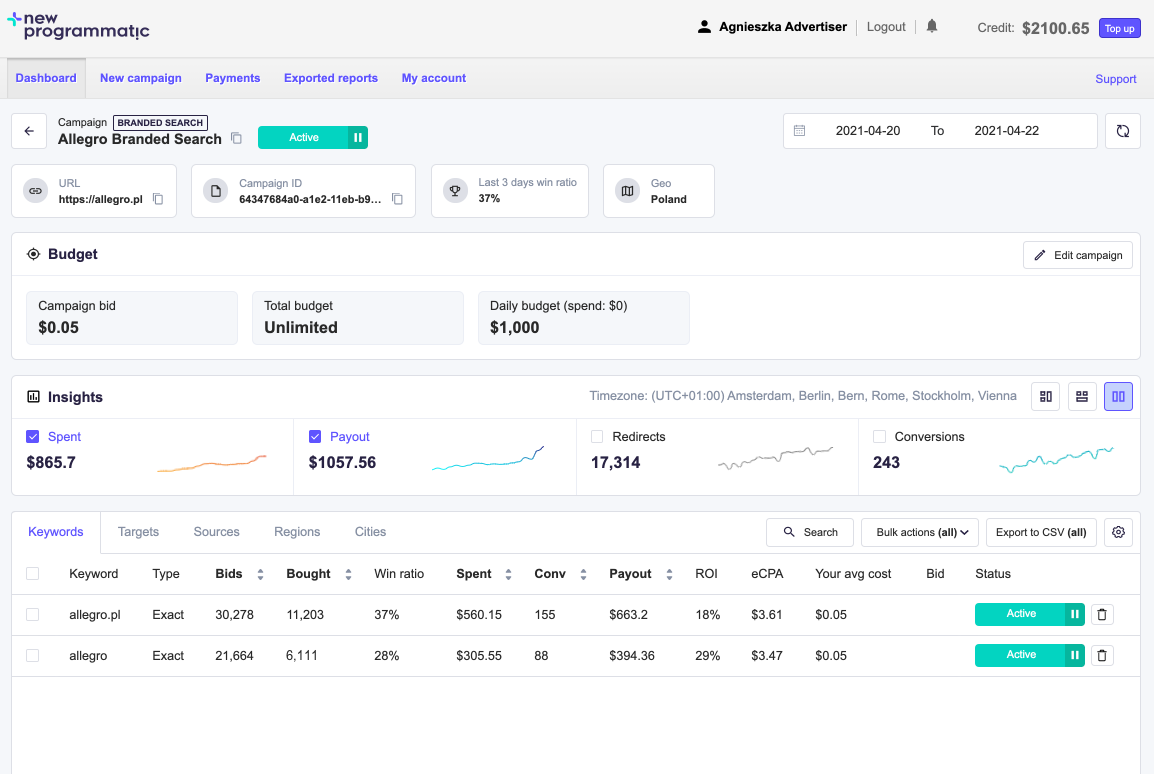
2. Chart zoom and view
Just like in the main dashboard view, you can enlarge the chart with the click and drag mouse gesture or change the chart view by clicking on one of the three options available.

3. Hiding or changing the column order
Again, clicking on the cogwheel icon ⚙️ in the top right corner allows you to customize the view. For example, adjust the order of columns or simply hide one by unticking it.
4. Bulk actions and CSV export
If you want to resume, pause, delete keywords; or edit bid, resume or pause targets; you need to choose the desired item from the list by ticking the checkbox on the right, then click on the Bulk actions button in the top right corner of each section, and complete the action.
For CSV exports just click the Export to CSV (all) button on the right. Please note this feature exports data for all items of a given section. If a checkbox is ticked for single or multiple items, the CSV export will not be possible (the button will be disabled).
