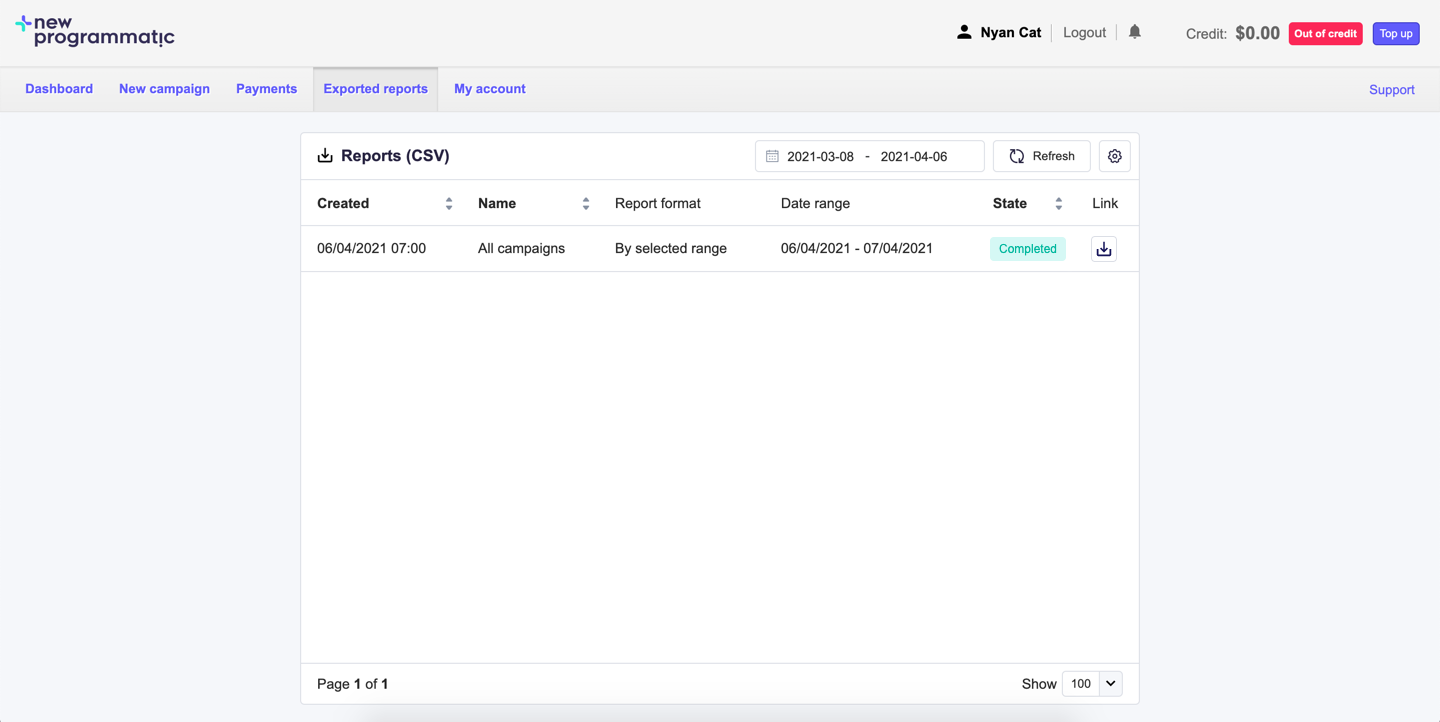Exporting data to CSV
Exporting your campaign data to the CSV file format allows you to perform advanced, in-depth analysis. You can look for patterns, find correlations and understand what is going on with the use of your favorite CSV file editing software.
NewProgrammatic allows you to export data of a selected campaign or of all campaigns from a specified time period. The exported data can be summed up or divided day-by-day.
Exporting campaign data
In order to export a campaign, follow the steps described below:
Go to the Dashboard view to export data for all campaigns.
If you wish to export data of a specific campaign, go to said campaign's detail view.
Set the time period.Click the Export to .csv button.
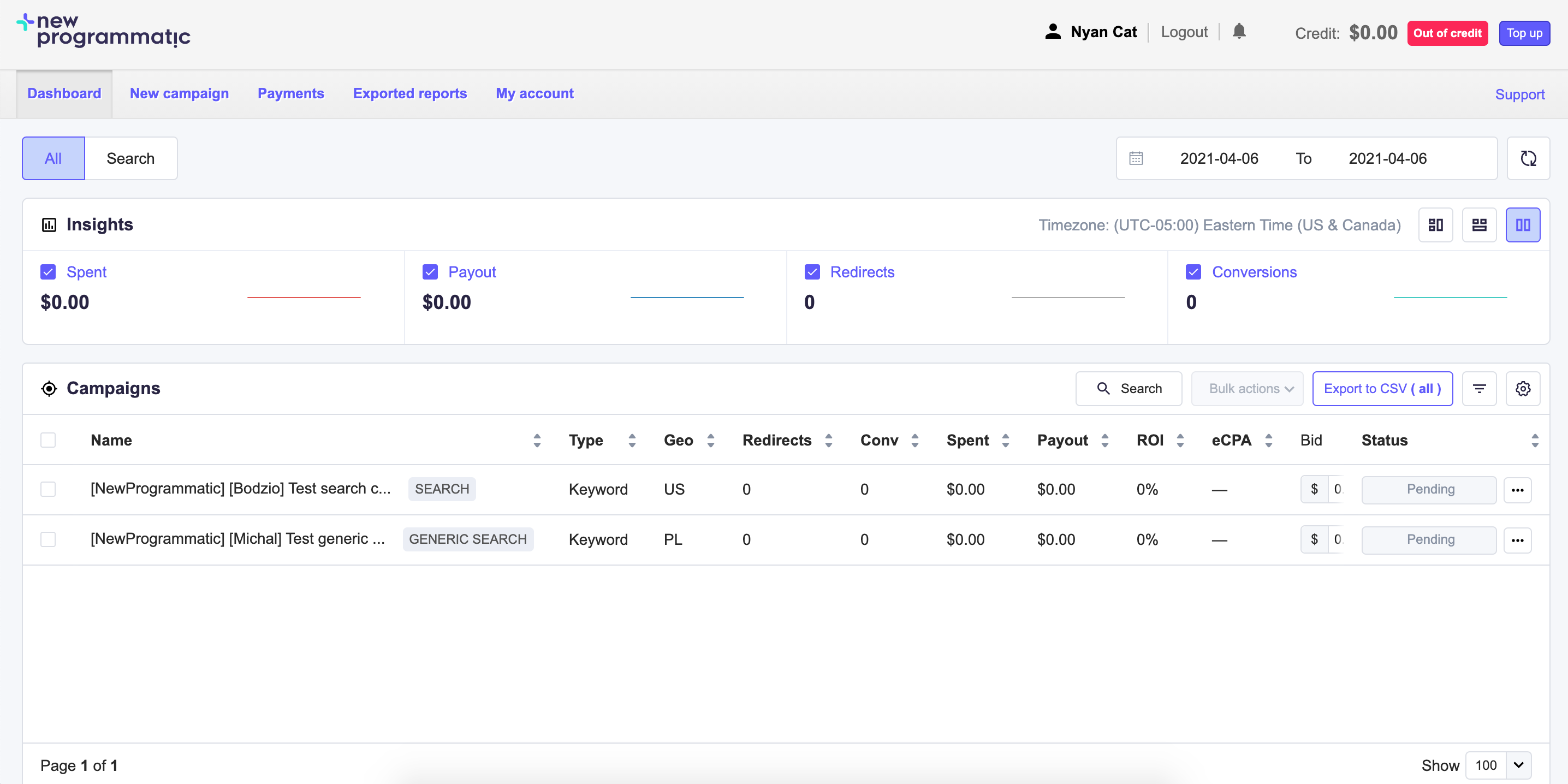
Select if you want to have your data summed or divided by day.
Click the Export button.
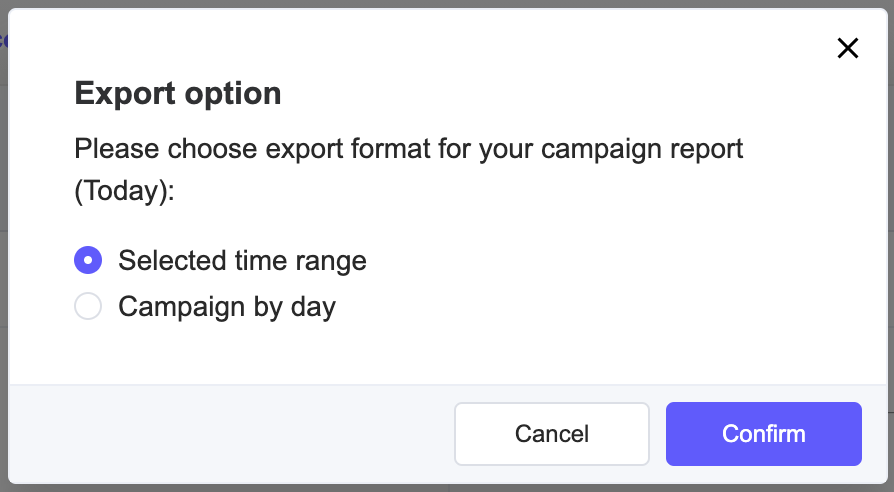
Your report is being processed.
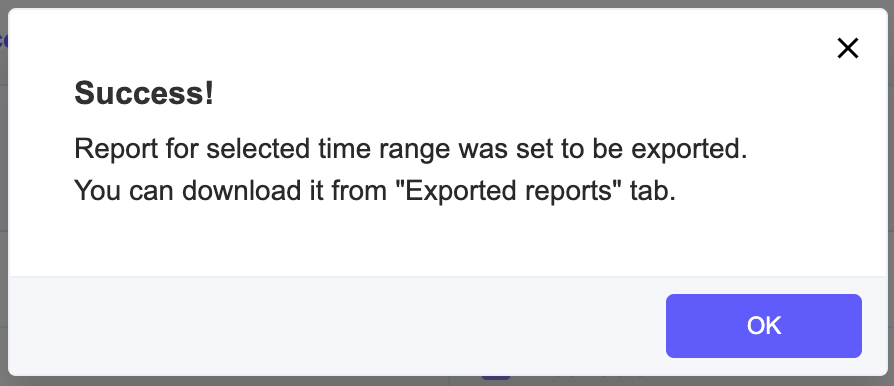
Go to the Exported reports tab.
Wait until your report will have the Completed status.
Click the Download button to download your report.
Your CSV file will be downloaded.